Archive Mailbox is a special Mailbox that appears in Microsoft Outlook user’s Primary Mailbox. In-place archive mailboxes have additional storage space for users. It is also called Online Archiving. The user can access and store emails in archive mailboxes using Outlook Web App. In the archive mailbox, you can store unlimited messages manually and automatically.
Here I am going to explain the process of enabling archive mailbox in Office 365 Exchange Online. Then follow all the instructions for enabling the Archive Mailbox in Office 365 just because by default it is not enabled.
Step 1: First login your Office 365 Admin Account.
Step 2: Go to Admin Center and select Security & Compliance then Data governance after that click Archive.
Now the Archive page will display and you can see the all the users and here you can also enable or disable archive mailbox for each user.
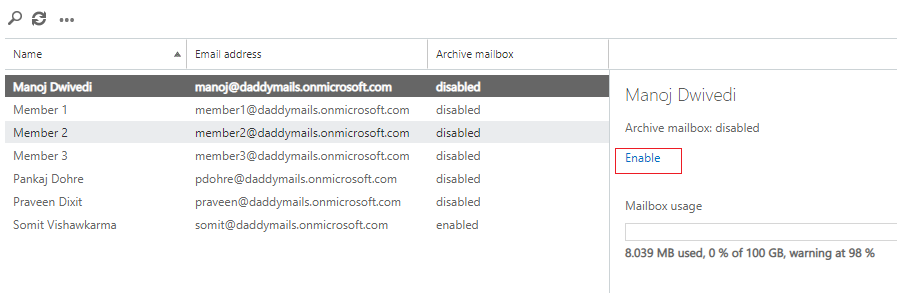
Step 3: Now a popup will appear on the screen then click Yes.
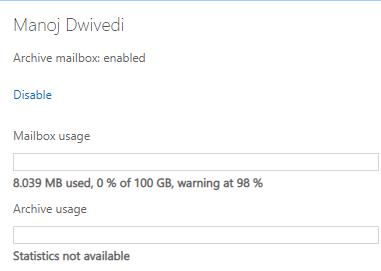
After clicking yes the archive mailbox will enable and you can store the message in the Archive Mailbox.
Note: You can also enable or disable multiple accounts. Select the user’s mailbox by using Shift or Ctrl Key and click on enable or disable option. It will take to create the In-Place Archive Mailbox.
Enable or Disable the Online Archive Mailbox using PowerShell
If you are comfortable with the Windows PowerShell then you can also enable the In-Place Archive Mailbox by the PowerShell. So just follow all the step by step process.
Step 1: First connect the Exchange Online account with the Windows PowerShell.
Step 2: Now enable the Archive Mailbox in Office 365 account by putting the following commands.
Enable-Mailbox -Identity “Pankaj Dohre” –Archive
Step 3: If you want to enable the Archive Mailbox for all the users then type the below command.
Get-Mailbox -Filter {ArchiveStatus -Eq “None” -AND RecipientTypeDetails -eq “UserMailbox”} | Enable-Mailbox –Archive
Note: For Disabling the Online Archive Mailbox put the following commands:
Disable-Mailbox -Identity “Pankaj Dohre” –Archive
Get-Mailbox -Filter {ArchiveStatus -Eq “None” -AND RecipientTypeDetails -eq “UserMailbox”} | Disable-Mailbox –Archive
Conclusion:
In this post, I explained that how we can enable or disable the In-Place Archive Mailbox. So follow all the step by step solution to enable the Online Archive Mailbox in Office 365. If you still have any doubts then leave a message on the comment box.